- February 21, 2013
- Posted by: Wevio
- Category: Development, General, Wevio Blog
No Comments
Configuring Mail
You can configure the following server-wide mail system settings:
- The maximum allowable size of any e-mail received on the server.
- Relaying mode. Relaying affects only the mail sending, it does not in any way change the way mail is received on the server. Mail relaying can work in one of three modes: open relay, closed relay and relay with authorization.
- Open relay – selecting this allows any host computer to utilize the mail services of any domain on the server, to send and/or receive mail. In this mode, no password is required.
- Closed relay – selecting this only allows mail to be sent and received locally (to and from domains residing on the server). The only exception would be hosts specified as allowable relay hosts in the White list.
- Authorization required – selecting this allows any host computer to utilize the mail services of a domain on the server, provided that a valid username and password are used to authenticate the mail user.
- POP3 – requires a POP3 login before sending mail. The lock time field sets the allowed time given for sending mail after login. During the lock time, any e-mail sent from the initial IP address will be accepted without requiring a password to be re-entered.
- SMTP – smtp authentication (the Plesk mail system supports LOGIN, CRAM-MD5 and PLAIN methods of smtp authorization) requires a password every time you send an e-mail.
- White List. Use it to define several IP-addresses with masks from which mail will always be accepted.
- Black List. Use it to define the mail domains from which you do not allow mail to be received.
- MAPS spam protection. Enable the external mail abuse prevention system, which can help you defend your customers from abuse by spammers.
- Type of mail account names that can be used on the server.
In order to set up the mail system, follow these steps:
- Click the Mail icon on the Server administration page. The Mail system management page will open:
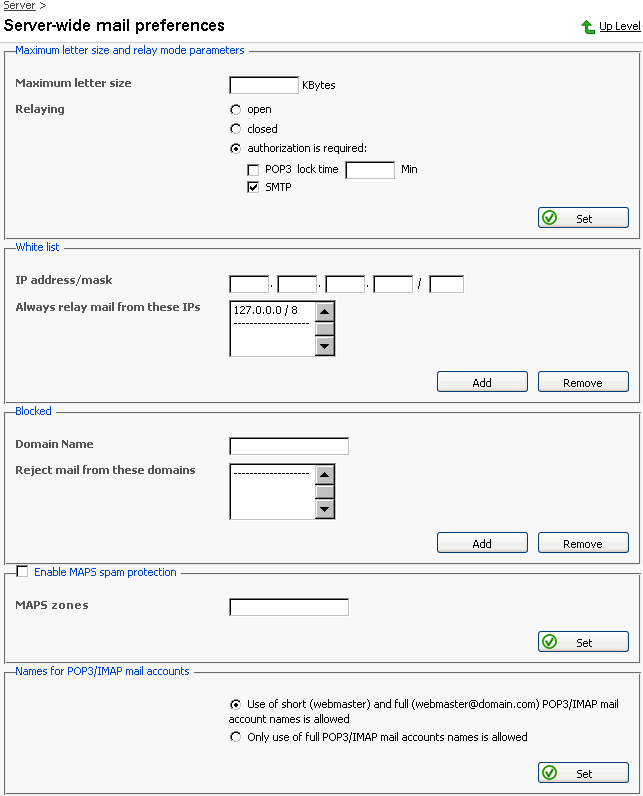
- To set the maximum letter size allowed on the server, click in the Maximum letter size text box and enter the desired value in Kilobytes. Click Set to submit.
- To set the mail system relay mode, select a corresponding radio button. For relaying that requires authorization, select the Authorization is required radio button. You must then select an authorization type, which can be POP3, SMTP or both.
Click Set to submit.
- To add an IP address/mask to the White List, type in the appropriate IP address and mask in the fields provided. Click Add to submit. The address selected will appear in the IP list.
- To remove an IP address/mask from the White List, select the IP address you wish to delete from the IP list. Click Remove.
- To add a mail blocker, click in the text box in the Domain Name field and enter the domain name from which you want the mail to be rejected. Click Add to submit. The domain you selected will appear in the list of blocked domains.
- To remove a mail blocker, select the domain you wish to remove from the list of blocked domains. Click Remove.
- To enable the external Mail Abuse Prevention System (MAPS) select the Enable MAPS spam protection checkbox, enter the hostname or IP-address of the external MAPS server in the MAPS zone(s) field and click Set.
- To define the mail name type that you want to be used for the POP3/IMAP accounts, select a required radio button. Two options are provided: 1) use of both short (e.g. webmaster) and full (e.g. webmaster@domain.com) mail names, and 2) use of full mail names only. Click Set to submit your settings.
